Github Pages with Jekyll themes and Giscus
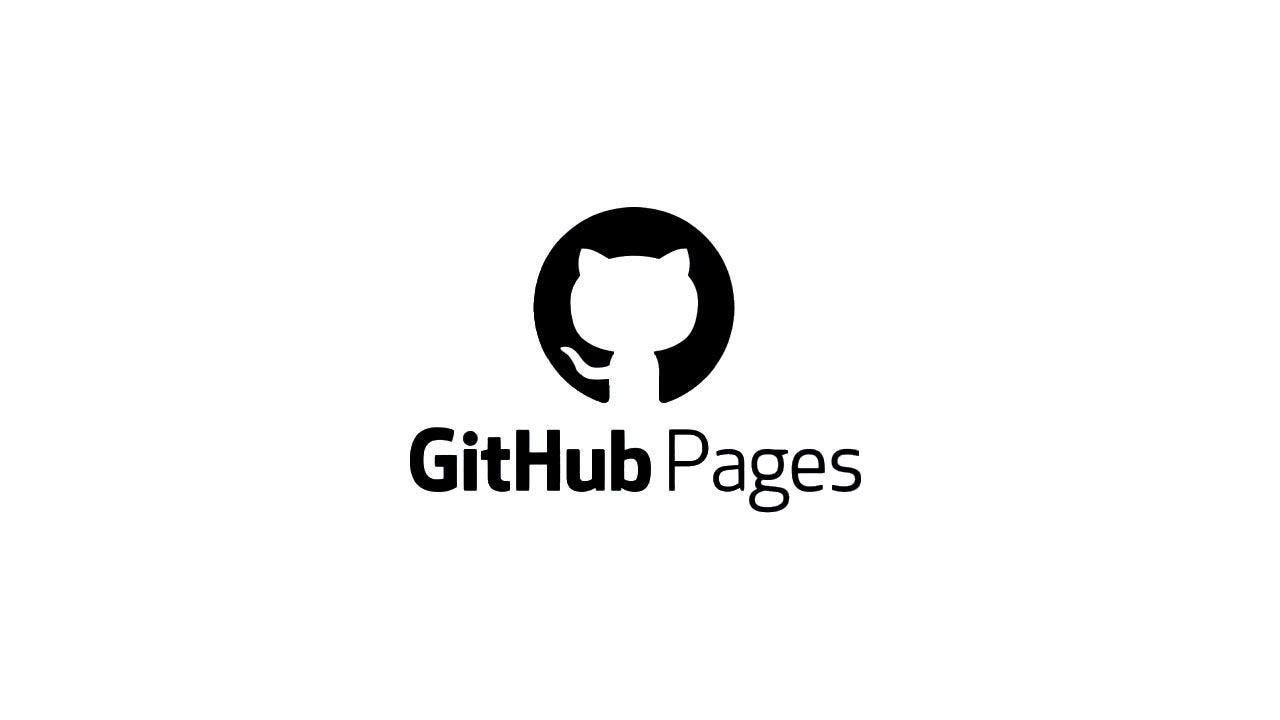
When starting a personal blog, there are three tools you should know: GitHub Pages, Jekyll, and Giscus.
Github Pages: A free service from GitHub that allows you to deploy static websites directly from a repository. Just push your code to GitHub, and your blog will automatically go live on the Internet without needing your own server.
Jekyll: A static site generator integrated with GitHub Pages. Jekyll makes it easy to create blogs from Markdown files, organize content using templates, and apply ready-to-use themes.
Giscus: A modern comment system based on GitHub Discussions. Instead of using external services like Disqus, you can leverage GitHub to manage comments, keeping it lightweight and developer-friendly.
1 Requirements
- A Github account
- Basic knowledge of Markdown
2 Creating a Site Repository
Here, I use the Chirpy theme, a popular theme for GitHub Pages optimized for personal or technical blogging.
Steps:
- Log in to Github and go to the starter.
- Instead of forking, click Use this template and select Create a new repository to automatically create a Site Repository.
- Name the new repository
<username>.github.io, replacing<username>with your GitHub username.
3 Setting up the Environment
There are two main reasons to set up a local development environment for your blog:
- After pushing code to the repository, GitHub Actions takes time to run before building and rendering the site on GitHub Pages.
- By developing directly on your local machine, you can see changes instantly—faster and more convenient.
3.1 Using Dev Containers (Recommended for Windows)
Dev Containers provide an isolated environment via Docker, preventing conflicts with your system and ensuring all dependencies are managed inside the container.
Steps:
- Install Docker:
- On Windows/macOS: install Docker Desktop.
- On Linux: install Docker Engine.
- Install VS Code and the Dev Containers extension.
- Clone the repository:
- If using Docker Desktop: open VS Code and clone the repo in a container volume.
- If using Docker Engine: clone the repo locally, then open it in a container in VS Code.
- Wait for the Dev Containers setup process to complete.
3.2 Setting up Natively (Recommended for Unix-like OS)
For Unix-like systems (Linux, macOS), you can set up the environment directly (natively) for better performance. Dev Containers are still available as an alternative.
Steps:
- Follow the Jekyll installation guide and ensure Git is installed.
- Clone the repository locally.
- If you forked the theme, install Node.js and run
bash tools/init.shin the root folder to initialize the repo. - Run the following commands in the root folder to install gems into
./vendor/bundle/within the project—no need for sudo and no changes to/var/lib/gems..
bundle config set --local path 'vendor/bundle'
bundle install4 Usage
4.1 Start the Jekyll Server
To run the site locally, use:
bundle exec jekyll s4.2 Configuration
Some variables to configure in _config.yml include:
lang: set the website languageurl: your website URLtitle: main title shown under the avatartagline: subtitle or site descriptionavatar: supports local and CORS resources, includinggif
4.3 Comment feature via Giscus
We’ll use Giscus as the comment system. Other free alternatives include Disqus and Utterances.
Steps:
Install giscus on GitHub.
In your repository Settings, go to General and enable Discussions so giscus can store comments.
Enter the repository name
<username>/<username>.github.io. A green checkmark will appear when requirements are met.Choose the discussion category and topic for your site.
Configure giscus in
_config.yml:provider: set to giscusgiscus: map the variables you set on giscus to thegiscussection
4.4 Customize the Favicon
Create a custom favicon for your website instead of using the theme’s default.
Steps:
Go to Favicon Generator.
Click Browse to select your favicon file, then Create Favicon.
Click
Download the generated faviconto get the files.Extract the downloaded file and delete these two:
- browserconfig.xml
- site.webmanifest
Copy the remaining files into
assets/img/favicons(create the folder if it doesn’t exist).
5 Extends
5.1 Remove meta tag in Footer
You can remove the line Using the Chirpy theme for Jekyll. with these steps:
- Create a file at
_data/locales/en.yml. - Copy the contents of en.yml and paste into the new file.
- Change the value of
metato"".
5.2 Write a post
Check the rules for writing blog posts with this theme and use Live Preview to preview your content.