WordPress Local and Debugging in Docker
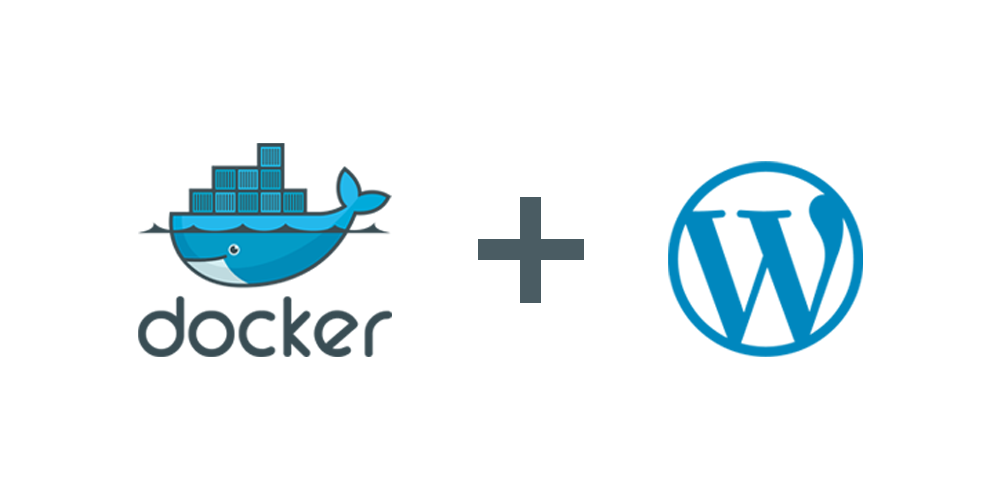
Continuing from the previous guide on installing WordPress in a local environment (see here), this post will show you how to set up WordPress with Docker — a modern, flexible, and easily shareable approach.
1 Why Use Docker?
Docker allows you to package the entire WordPress environment (PHP, MySQL, web server, and source code) into independent containers. This brings several key advantages:
- Environment consistency: Works the same everywhere, eliminating “works on my machine” issues.
- Easy setup and reset: Spin up or rebuild your environment in just a few commands.
- Isolation and security: Each container runs independently, avoiding software conflicts.
- Convenient development and debugging: Enable Xdebug, monitor logs, or tweak PHP settings without affecting your main system.
- Easy sharing: Just share the
docker-compose.ymlfile — others can launch the exact same setup without manual installation.
Docker is an optimal solution for developing, testing, and collaborating on WordPress projects — especially useful for developers, teams, or penetration testers who need a consistent, reproducible environment.
2 Setup WordPress for Hacker in Docker
2.1 Prerequisites
2.1.1 Docker
First, install Docker. It’s available on all major operating systems, with installation steps differing slightly per platform.
See the official guide: https://www.docker.com/get-started/
2.1.2 Docker Compose
Instead of manually starting containers with docker run, use Docker Compose — a tool that defines and manages multiple linked containers using a single configuration file (docker-compose.yml).
For WordPress, you’ll need:
- A MySQL container for the database.
- A WordPress (PHP + web server) container for the site itself.
Manually setting this up involves complex commands and configurations.
With Docker Compose, everything is neatly handled in one YAML file:
- Easy setup: Run
docker-compose up -dto get WordPress + MySQL instantly. - Easy sharing: Anyone can use your
docker-compose.ymlto replicate your setup. - Easy expansion: Add phpMyAdmin, Nginx, or Xdebug with just a few extra lines.
Install instructions: https://docs.docker.com/compose/install/
2.2 Installing WordPress with Docker Compose and Xdebug
This section shows how to install WordPress using Docker Compose, with Xdebug integration for debugging directly in VS Code.
This gives you a complete development setup that’s easy to debug and extend.
Folder structure:
.
├── wordpress
├── docker-compose.yml
├── Dockerfile
├── php.ini
└── .vscode
└── launch.json2.3 Setup Environment
Create a new folder to store all configuration files:
mkdir wordpress-docker && cd wordpress-docker2.4 Create Dockerfile
The default WordPress image does not include Xdebug, so we’ll extend it with a Dockerfile.
nano DockerfileContent:
FROM wordpress:latest
# Install Xdebug
RUN pecl install xdebug && docker-php-ext-enable xdebug2.5 Create docker-compose.yml
Now create the file that configures the full environment:
nano docker-compose.ymlContent:
services:
db:
image: mysql:latest
container_name: wp_db
restart: always
environment:
MYSQL_ROOT_PASSWORD: root
MYSQL_DATABASE: wordpress
MYSQL_USER: wordpress
MYSQL_PASSWORD: wordpress
volumes:
- db_data:/var/lib/mysql
wordpress:
build: .
container_name: wp_app
depends_on:
- db
ports:
- "80:80"
restart: always
environment:
WORDPRESS_DB_HOST: db:3306
WORDPRESS_DB_USER: wordpress
WORDPRESS_DB_PASSWORD: wordpress
WORDPRESS_DB_NAME: wordpress
volumes:
- ./wordpress:/var/www/html
- ./php.ini:/usr/local/etc/php/conf.d/php.ini
volumes:
db_data:The volumes: section handles data persistence and source code synchronization between your host machine and containers.
Explanation:
db_data:/var/lib/mysql
Stores MySQL data persistently — your database won’t be lost if the container is removed../wordpress:/var/www/html
Syncs WordPress source code between your machine and the container, allowing live editing../php.ini:/usr/local/etc/php/conf.d/php.ini
Mounts your PHP/Xdebug config file for easy customization without rebuilding the image.
2.6 Create php.ini
Enable Xdebug and adjust PHP settings.
nano php.iniContent:
zend_extension=xdebug
xdebug.mode=debug
xdebug.start_with_request=yes
xdebug.client_host=172.17.0.1
xdebug.client_port=9003
xdebug.log_level=0
upload_max_filesize = 64M
post_max_size = 64M
memory_limit = 128M
max_execution_time = 300
max_input_time = 300Explanation:
- The
xdebug.*lines enable debugging in VS Code. - The remaining lines increase upload and memory limits for PHP.
2.7 Create VS Code Launch Configuration
Create the VS Code config file to connect with Xdebug:
mkdir .vscode && nano .vscode/launch.jsonContent:
{
"version": "0.2.0",
"configurations": [
{
"name": "Listen for Xdebug",
"type": "php",
"request": "launch",
"port": 9003,
"pathMappings": {
"/var/www/html": "${workspaceFolder}/wordpress"
},
"log": true
}
]
}2.8 Install VS Code Extension
Open VS Code → Extensions (Ctrl + Shift + X) → Search and install:
PHP Debug (by Xdebug)
2.9 Run Docker Compose
Start the environment:
docker-compose up -dAfter the containers start, visit http://localhost to complete the WordPress installation.
You can now set breakpoints in your PHP code and debug directly in VS Code.
